In this section
TIMBUS Partners




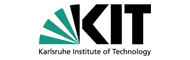

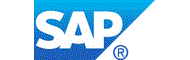
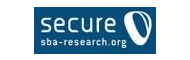


OWL to iERM Converter
- Details
- Last Updated on Friday, 19 December 2014 09:16
When the business processes are defined from scratch in the iERM workbench, it is important that they are stored as well in the TIMBUS Context Model so that the business process steps can be used in the other TIMBUS tools. Additionally, it was identified as important to also capture other processing and outcomes of the iERM as information that is useful for the TIMBUS process itself, like risks, the connection between risks and business resources, and other information.
The information stored by the iERM contains, among others, business activities, mapped in an EPC model. resources mapped in a Genericbcm model, and the link between activities and resources, modelled in a Bcmscenario model. This is the set of information that is needed to be persisted in the TIMBUS Context Model.
This converter, together with iERM to OWL Converter, handles the mapping between Context Model and iERM.
Creator:
Caixa Magica Software
License:
This program is free software: you can redistribute it and/or modify it under the terms of the GNU General Public License as published by the Free Software Foundation, either version 3 of the License, or (at your option) any later version.
Find at opensourceprojects.eu
https://opensourceprojects.eu/p/timbus/context-model/converters/diotobpmn/
Go to the OWL to iERM Converter's page on opensourceprojects.eu for more details about requirements, interaction and source code by following the link above.
How to Install the OWL to iERM Converter
Requirements: Tools: - Git – Git is a distributed revision control and source code management (SCM) system with an emphasis on speed, data integrity, and support for distributed, non-linear workflows. In Timbus project, git is therefore utilized to facilitate distributed development and cooperation between partners. All tools developed are available in www.opensourceprojects.eu website. To get this particular tool, once having Git installed run the following in the command line: git clone https://@opensourceprojects.eu/git/p/timbus/context-model/converters/diotobpmn It will save the project in the current folder. - Java 1.7 or over – A simple tutorial on how to install the required Java version on different platforms is available in https://opensourceprojects.eu/p/timbus/wiki/How%20to%20install%3A%20Java/ - Maven - Apache Maven is a software project management and comprehension tool. Based on the concept of a project object model (POM), Maven can manage a project's build, reporting and documentation from a central piece of information. It is used to manage all dependencies and build of the project. Besides fetching all required dependencies during build, it allows a fine-grain control over the whole build process. Artifacts: - Maven pom parent – core (2-beta-3) – As various projects within Timbus utilize common dependencies and have similar build behaviour, a series of maven parents were created to facilitate the creation of new tools – Declaring a pom parent in the main project pom file states that the current project extends its parent and, therefore, follows its behaviour. However, it is possible to override certain build options in order to adapt the parent to the context of the tool being developed. As any other tool or artifact in Timbus, the parent is stored in opensourceprojects repository and can be fetched by running the following command: git clone https://opensourceprojects.eu/git/p/timbus/support/maven-parents timbus-support-maven-parents The project does have other dependencies, however all of them are fetched automatically from remote repositories during the build process. Step-by-step compilation Once all requirements are met, the following steps are necessary to properly compile the project: - Install the maven parent in the local maven repository. All other project dependencies are available in remote accessible repositories, but the parent has to be installed so that maven is able to find it when compiling: • Go to timbus-support-maven-parents/core. • Run “mvn install”. This command will recognize the pom.xml file in the folder and install it properly on the local repository. - Go to the project's main folder, and run “mvn clean package” - This command will build the project appropriately and place it in a “target” folder. The [clean] option replaces the “target” folder if there is already any. If everything was successful, the compiled .jar file can now be found in the “target” folder.

